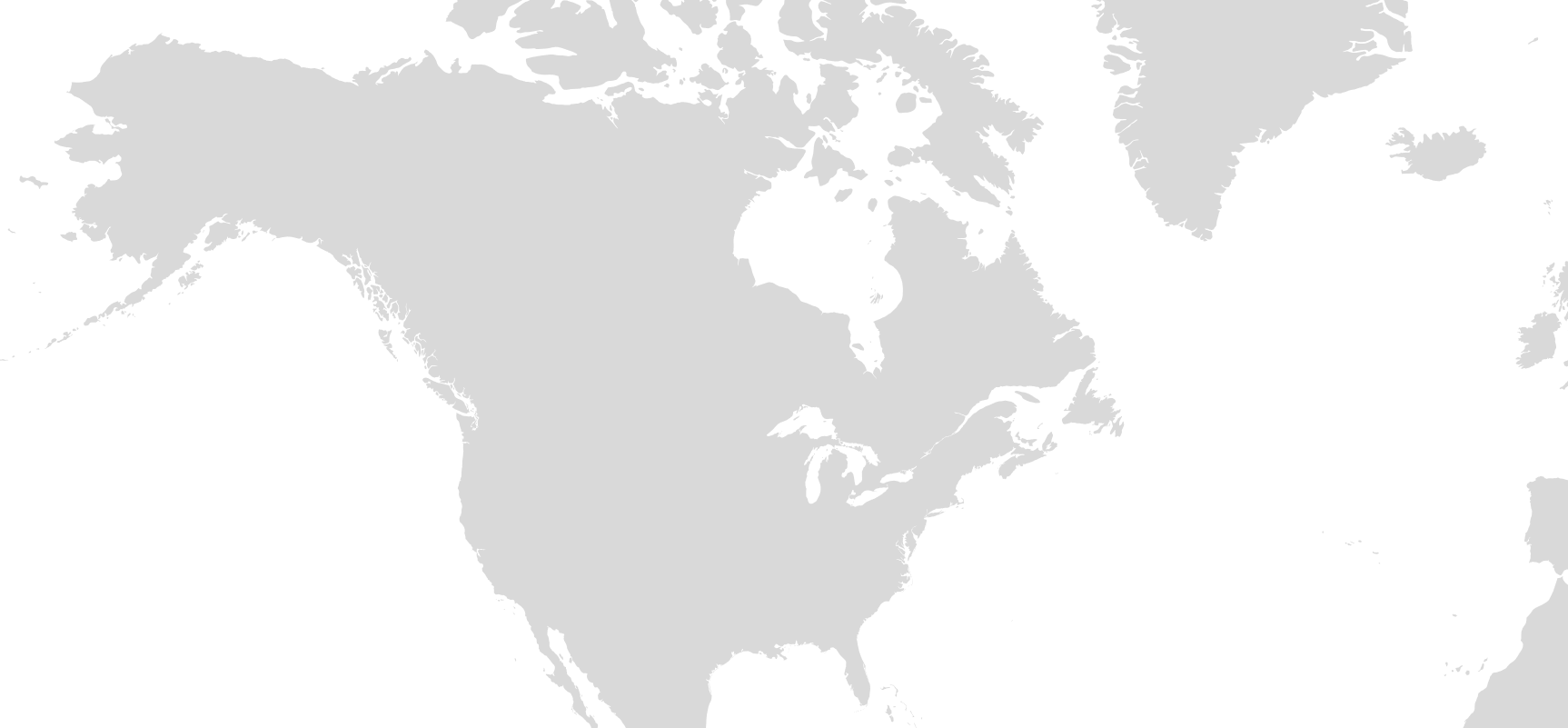Use the Gogo DASH mobile app to quickly check the system status and network availability for any Gogo-equipped aircraft. The Gogo DASH app is currently available for Android, Apple iPhone & iPad users. If you don’t have access to Gogo DASH, refer to your system installation manual for more information on how to view system details.
We strongly recommend that you contact your Gogo-authorized dealer to schedule your upgrade. Our dealers are extremely knowledgeable when it comes to implementing software upgrades, providing an experience that can save you time and money.
If you have in-house expertise and prefer to manage the upgrade yourself, please request your software upgrade kit here.
Call or email Customer Support at +1.303.301.3278 (select Option 1) or bacustomerservice@gogoair.com.
You can access and view the software version running on your connected systems using the Gogo DASH mobile app. The Gogo DASH app is currently available for Android, iPhone and iPad users. If you don’t have access to Gogo DASH, refer to your system installation manual for more information on how to view system details.
To optimize Wi-Fi performance when in flight, consider some tips for best use when connecting your device:
- Limit the number of devices that are actively connected at any given time.
- Suspend cloud services (iCloud, Google Drive, etc.).
- Be aware of what data types you’re consuming.
- Understand your options for streaming or viewing video.
You can get online in three easy steps:
- Turn on Wi-Fi on your mobile device. You must be at 3,000 feet above ground level (or higher) to access the Wi-Fi network on an AVANCE system and at 10,000 feet above ground level (or higher) for classic ATG systems.
- Look for the Gogo network signal and click to connect. No passwords or usernames should be required, unless configured by your organization.
- Enjoy all the benefits of inflight broadband internet.
View the Gogo Skyline page for more information on how to access and use your own smartphone when in flight. This guide shows you how to install and use the app, plus provides some tips on advanced setup.
Reach out to your Regional Sales Manager with any questions you may have. For technical documentation for installation or system upgrades, call Customer Support at +1.303.301.3278 (use Option 3).
If you experience an issue with your system and need to contact technical support, have the following details available:
- Aircraft tail number
- Approximate location (inflight) when the issue occurred
- Approximate time/date when the issue occurred
- Brief description of the issue
- What were you trying to do when the issue occurred?
- Your contact information (name, phone number, & email)
Contact one of our experienced sales representatives for any additional questions and support. .